How to install menual app file
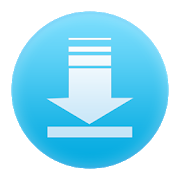
Download apk installer
Installing an app manually on an Android device typically involves sideloading the app’s APK (Android Package) file. Here are the steps to install an app manually on an Android device:
- Enable Unknown Sources:
- By default, Android prevents the installation of apps from unknown sources for security reasons. To enable this, go to your device’s Settings.
- Security Settings:
- In the Settings menu, locate and select Security (this may vary slightly depending on your device and Android version).
- Unknown Sources:
- In the Security settings, look for an option called Unknown Sources or Install unknown apps. Tap on it.
- Enable Unknown Sources:
- You should see a list of apps. Find the app or file manager you will use to install the APK (e.g., Google Chrome, File Manager). Toggle the switch to allow it to install apps from unknown sources.
- Download the APK:
- Using a web browser or a file manager app, download the APK file of the app you want to install. You can do this by visiting a trusted website or receiving the APK from a trusted source.
- Locate the APK:
- Once the APK file is downloaded, use a file manager app to locate the file. Common locations include the “Downloads” folder or the folder where your browser stores downloaded files.
- Install the APK:
- Tap on the APK file to begin the installation process. You may be prompted to confirm your action.
- Permissions:
- Review the permissions the app requests and decide if you want to grant them. Be cautious if the app requests unnecessary permissions.
- Install:
- Tap the “Install” button to proceed with the installation.
- App Installed:
- Once the installation is complete, you’ll see a message indicating that the app has been installed.
- Disable Unknown Sources (Optional but recommended for security):
- After installing the app, it’s a good practice to go back to the “Unknown Sources” or “Install unknown apps” settings and disable the option for the app or file manager you used for installation.
- Launch the App:
- You can now find the app in your app drawer and launch it as you would with any other app.
Keep in mind that sideloading apps can pose security risks, as apps from unknown sources may contain malware or other malicious code. Always download APK files from trusted sources, such as the official website of the app or a reputable app store, and be cautious when enabling unknown sources. It’s recommended to disable unknown sources when you’re done installing the app to enhance your device’s security.
Apk not installed fix
If you’re encountering issues with installing an APK file on your Android device, here are some troubleshooting steps to help you resolve the problem:
- Check Unknown Sources: Ensure that you have allowed the installation of apps from unknown sources in your device’s settings. This is a common reason for APK installation failures.
- Go to your device’s Settings.
- Navigate to Security or Privacy.
- Look for the option called Unknown Sources or Install unknown apps and make sure it is enabled.
- Download a Fresh Copy: Sometimes, the APK file may be corrupted during download. Delete the existing APK file and download it again from a trusted source.
- Free Up Space: Make sure you have enough storage space on your device to install the app. If your device is low on storage, you may encounter installation issues.
- Check for Compatibility: Ensure that the APK file is compatible with your device’s Android version and architecture (e.g., ARM, ARM64, x86). Installing an incompatible APK can cause installation errors.
- Scan for Malware: Before installing an APK, it’s a good practice to scan it for malware or viruses. Use a reputable antivirus app to scan the APK file.
- Reboot Your Device: Sometimes, a simple device reboot can resolve installation issues. Restart your device and try installing the APK again.
- Clear Cache and Data: If you’ve previously attempted to install the app, there may be cached data causing conflicts. Go to Settings > Apps > [App Name] and clear the cache and data for the app.
- Check for App Conflicts: If you have a similar app already installed, it may conflict with the new installation. Uninstall any existing versions of the app before attempting to install the new APK.
- Update Android: Ensure that your Android operating system is up-to-date. Outdated Android versions may have compatibility issues with newer apps.
- Try a Different File Manager: If you’re using a file manager to install the APK, try a different one. Some file managers can handle APK installations better than others.
- Use ADB (Advanced): If you’re familiar with Android Debug Bridge (ADB), you can try sideloading the APK using ADB commands from a computer. This is a more advanced method and requires USB debugging to be enabled on your device.
- Factory Reset (Last Resort): If none of the above methods work and you’re desperate to install the app, you can consider performing a factory reset on your device. However, this should be a last resort, as it will erase all data on your device.
Always exercise caution when sideloading APK files, and make sure you’re downloading them from reputable sources to avoid security risks. If the issue persists after trying these steps, you may want to seek help from your device manufacturer’s support or a technical expert.